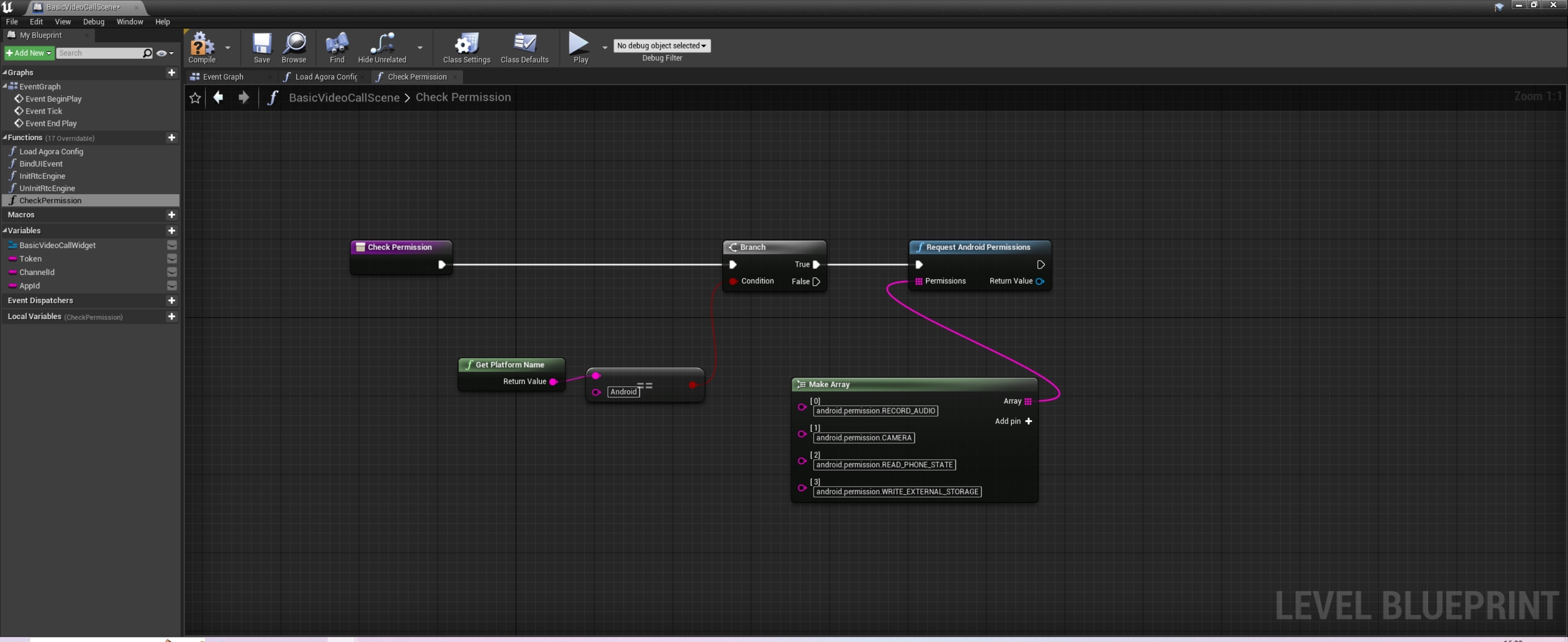How do I add the permissions needed for real-time interaction to my Unreal Engine project?
In order to implement real-time interactive features on different target platforms, you need to add camera, microphone, and other permissions to your Unreal Engine project. Depending on the target platform, you can refer to this article for steps and configurations to get these permissions.
iOS
If the target platform is iOS, in the Unreal Editor, click Edit > Project Settings > Platforms > iOS to package the project and paste the following code into the Additional Plist Data input box to add the camera and microphone permissions required for real-time interaction:
macOS
If the target platform is macOS, refer to the following steps to add the camera and microphone permissions required for real-time interaction to your Unreal Engine project:
Step 1: Modify the Info.plist file
For Unreal Engine 4, you can directly modify the Info.plist file generated after the project is packaged to add the required permissions to your project. If you are using Unreal Engine 5, Agora suggests that you modify the Info.plist template that comes with the engine to ensure that the required permissions have been added to the file that is generated during packaging.
Unreal Engine 4
In the Unreal Editor, click Edit > Project Settings > Platforms > Mac Package Project. Right-click on the compiled application file (.app) and select Show Package Contents to display the package contents, which includes the files generated by the package Info.plist.
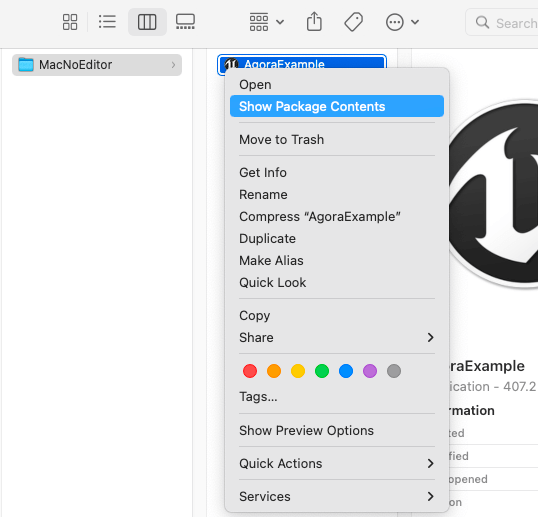
Unreal Engine 5
Open ./Epic Games/<Unreal Engine version path>/Engine/Source/Runtime/Launch/Resources/Mac which is the local path where the Info.plist template is located.
Step 2: Add privacy permissions
Add the following camera and microphone privacy permissions to the Information Property List in the Info.plist file:
- Privacy - Camera Usage Description: Camera usage permissions.
- Privacy - Microphone Usage Description: Microphone usage privileges.
Method 1:
Double-click to open the Info.plist file in Xcode and add the camera and microphone privacy permissions under Information Property List:
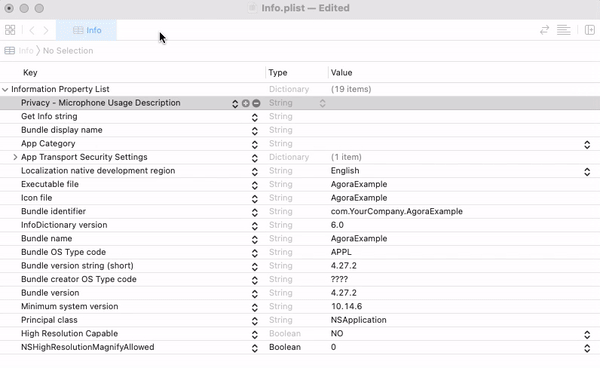
Method 2:
Open the Info.plist file with a text editor and add the following XML fragment:
Android
If the target platform is Android, refer to the following steps to add the following permissions required for real-time interaction to your Unreal Engine project:
android.permission.RECORD_AUDIO: Recording permission.android.permission.CAMERA: Camera permission.android.permission.READ_PHONE_STATE: Read phone state permission.android.permission.WRITE_EXTERNAL_STORAGE: Write to external storage permission.
C++
-
Add the following
includecode to theProject/Source/Project/AgoraWidget.hfile: -
Add the AndroidPermission library to the
Project/Source/Project/Project.Build.csfile: -
Check if Android permissions have been obtained. Add the
NativeConstructandCheckAndroidPermissionmethods and implementations to theAgoraWidget.handAgoraWidget.cppfiles and call theCheckAndroidPermissionmethod inNativeConstructto check if the required Android permissions have been obtained. The sample code is as follows:
Blueprint
Before initializing the RTC engine, you need to check whether you have acquired the Android system permissions required to implement real-time interaction. You can refer to the following figure to create nodes to add permissions such as access to the microphone and camera in the Android system: